Updating your OptiFiber Pro (Versiv)
This article describes the update process for a Versiv Main and Remote unit. Once the Main unit is updated, any OptiFiber Pro, CertiFiber Pro, or DSX CableAnalyzer module that is inserted into it will automatically be updated as well (this only takes a few seconds). Note that in the case of OptiFiber Pro modules, no Versiv Remote unit is used, so the steps for updating the Remote unit may be ignored if you are only using OptiFiber Pro.
Si vous utilisez LinkWare Live, pour la synchronisation avec votre compte, LinkWare Live vous alertera lorsqu’une mise à jour sera disponible. Suivez les instructions affichées à l’écran afin de mettre à jour l’unité centrale Versiv, et connectez ensuite un câble USB depuis l’unité centrale Versiv vers Versiv Remote et transmettez la mise à jour.
Updating may also be done following the process described below.
Before updating your tester's firmware, you must first install the latest version of the LinkWare PC software. This can either be done by using the "Check for Updates" option in a previous version, or downloading the installer from the Downloads & Updates page. Once the latest version of the LinkWare PC software is installed, download the appropriate frimware file for either your Versiv / TFS or Versiv2, and note where the file is saved on your PC, as you will need to point to it from LinkWare PC to initiate the update.
- Make sure your battery is sufficiently charged; if in doubt, connect the power to your Versiv Main unit
- Ouvrez LinkWare PC.
- Connect the Versiv/TFS Main to your PC using a Micro USB cord that came with your test set
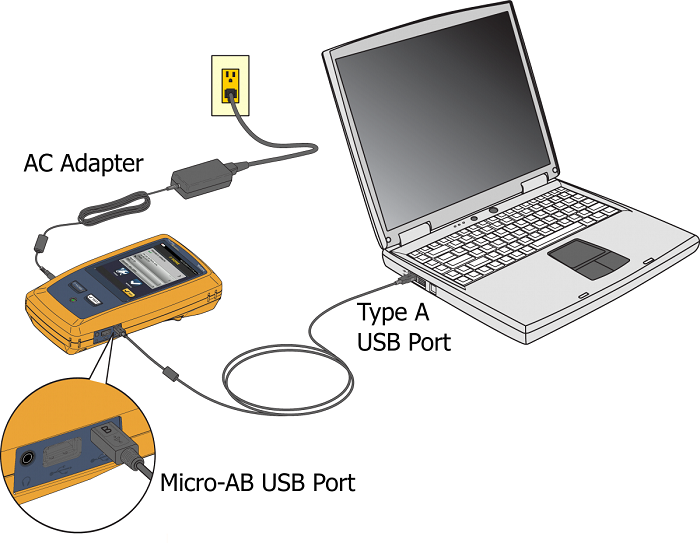
Cliquez sur l'icône de mise à jour du logiciel de l'appareil de test connecté.
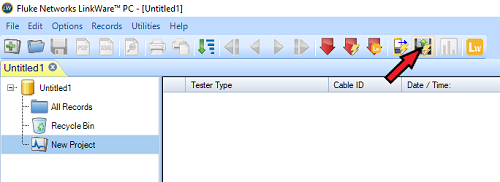
- Versiv and TFS units use a .cic file, Versiv2 units use a .ci2 file.
- Localisez le fichier que vous avez téléchargé et cliquez sur Ouvrir en bas de la boîte de dialogue.
-
This will send the update file to the Versiv Main unit, which takes around 5-10 minutes.
Vous n’avez pas besoin de mettre à jour le module - Versiv conserve automatiquement le micrologiciel nécessaire pour effectuer toute mise à jour sur le module.
LinkWare PC vous informera du déroulement des opérations lors de la mise à jour.
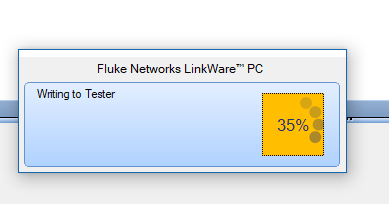
The Versiv Main unit will display a message stating that it is "Under PC Control."
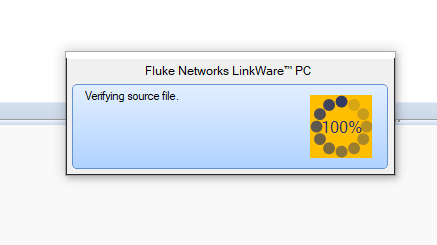
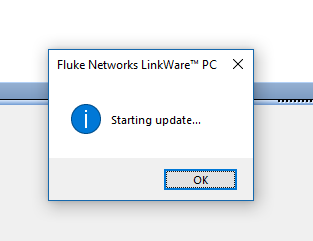
L'écran Versiv affichera une barre de progression jaune et bleue au bas de l'écran et émettra un léger bip sonore lors de la progression de la mise à jour.
Ce processus prend 5 à 10 minutes et l'unité principale Versiv va redémarrer lorsque le processus est terminé.
The Versiv Main will display a message stating that you MUST update your Remote tester for compatibility.
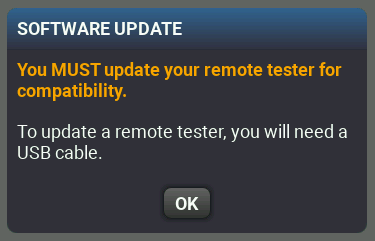
Appuyez sur OK.
NOTE: These steps for upgrading the Versiv Remote applies for DSX-5000, DSX-8000 and CertiFiber Pro only; NOT for OptiFiber Pro or FI-7000 where no remote unit is used
Connectez l'unité principale Versiv à l'unité distante Versiv à l'aide du câble USB et attendez un moment.
L'unité principale de Versiv vous avertira d'une inadéquation de version.
Appuyez sur continuer et effectuez la connexion comme illustré.
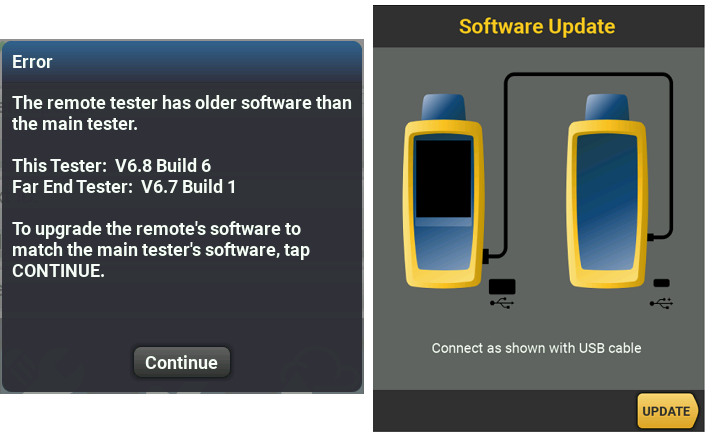
Appuyez sur METTRE À JOUR
The Versiv Main prepares the update and then shows status of the update file being copied to the Remote.
The Versiv Main will display a message stating that the update file was transferred successfully to the Remote; Tap OK.
The Versiv Remote will automatically start installing the update file, progess is indicated by the LEDs blinking from top (PASS) to bottom (LOW BATTERY).
Once the install is complete, the remote will reboot itself and all of the lights should be off (except for the power indicator).
CONSEIL DE PRO DU CENTRE D’ASSISTANCE TECHNIQUE :
If you are updating multiple test sets, you do not need to connect each unit to the PC to push the update
Do you have multiple Versiv sets to update? If you update one Versiv main unit and it's companion remote, you can then take the updated Versiv main unit and connect it to another Versiv main unit with a prior software version in order update it. Connect the Type A (larger) USB connector to the already updated Versiv main unit and the Micro-B USB connector to the Versiv main unit in need of an update, wait 10 seconds, and you will be prompted to update the Versiv main unit that is running older software. It will call it a "remote", but that is OK - it will get the update it needs. Follow the on-screen instructions to send the update over the USB cable connection. The update file first gets transferred, then installed, then the newly updated unit will reboot itself. After the main unit updates, swap the USB cable ends to connect the updated Versiv main unit to its companion remote unit. Wait 10 seconds and you will be prompted to update the Versiv remote, which is running an older version of software. Tap Continue and complete the update.
If you have a mix of Versiv and Versiv2 main and remote units, remember that for updating and testing compatibility, you need to ensure that Versiv main units go with Versiv remotes and Versiv2 main units go with Versiv2 remotes.
Update February 2020: Update to version 6,5 or later and you can use Versiv and Versiv2 units together to run tests.
Versiv2 units have built-in wireless capability, Versiv units use a TP-Link wifi adapter for wireless capability. Look at the top right part of the front of the case on Versiv main and remote to determine which model you have.